server <- function(input, output, session) {
# Define conditional skip logic (skip to page if a condition is true)
sd_skip_if()
# Define conditional display logic (show a question if a condition is true)
sd_show_if()
# Main server to control the app
sd_server(db = db)
}Server Options
All survey configuration settings are defined within the server function in the app.R file. The server() function is a standard Shiny server function that takes input, output, and session as arguments.
If you create a new survey using a template, the server() function looks like this:
The sd_skip_if() and sd_show_if() functions are used to define conditional skip and show logic for the survey (see the Conditional Control page for more details).
The sd_server() function is used to run the survey. It handles the main logic, such as page navigation and managing the survey data. The db = db argument is required if you are using a database connection, which should be defined using the sd_database() function (see the Store Data page for more details).
The sd_server() function also has many other optional arguments that can be used to customize the survey behavior. This page details these options.
Required questions
By default, no questions are required. However, you can make questions required by providing a vector containing the id of the questions to be required to the required_questions argument in sd_server(), like
sd_server(
required_questions = c("vehicle_ownership", "penguins_other")
)- 1
-
The
required_questionsargument takes a vector of questionids that you want to make required.
This will make the respondent unable to proceed until they have answered the required questions. It will also place a red asterisk (*) next to the question label to indicate that the question is required.
You can also make all questions required by setting all_questions_required = TRUE like this:
sd_server(
all_questions_required = TRUE
)Starting page
When editing your survey, it can be helpful to start the survey at a specific page. You can define the starting page with the start_page argument in the sd_server() function, like this:
sd_server(
start_page = "page_id"
)Auto scroll
The auto scroll feature allows the page to automatically scroll according to the user’s working progress and is enabled by default.
sd_server(
auto_scroll = TRUE # Change to FALSE to switch it off.
)Admin page
The admin page is currently under development and has limited functionality.
By default, the admin page is not created. But if you want one, set admin_page to TRUE inside the sd_server() function, like this:
sd_server(
admin_page = TRUE
)When the admin page is enabled, you will be able to access the page by adding ?admin to the end of the survey URL, e.g. https://myname.shinyapps.io/?admin. This will display a login page with a single “Password” parameter, which is the password set using sd_set_password(). See the Password page for details.
The admin page has the following features:
- Pause Survey: Once clicked, the Shiny app pauses all instances replacing questions with a placeholder page.
- Pause DB: Once clicked, the all database uploads will be paused. You can still take the survey, but the data will not be updated in the database.
- Download Data: Download the most recent table instance from the database as a .csv file.
- Admin Logout and Return to Survey: Once clicked, the admin page will be logged out and the survey will be returned to the start page.
- Survey Data Preview: View the latest instance of the database table.
Rating question
You may want to add a rating question by the end of the survey to collect user reflections. Simply set rate_survey to TRUE (Default to FALSE):
sd_server(
rate_survey = TRUE
)Survey rating is triggered by the “Exit Survey” button by the end of the survey. If you want to implement the survey rating, make sure you define the Exit Button by the end of the survey using the sd_close() function, and then define rate_survey = TRUE in sd_server().
Below are the TRUE and FALSE cases for rate_survey:
If rate_survey is TRUE, a survey rating question will pop up:
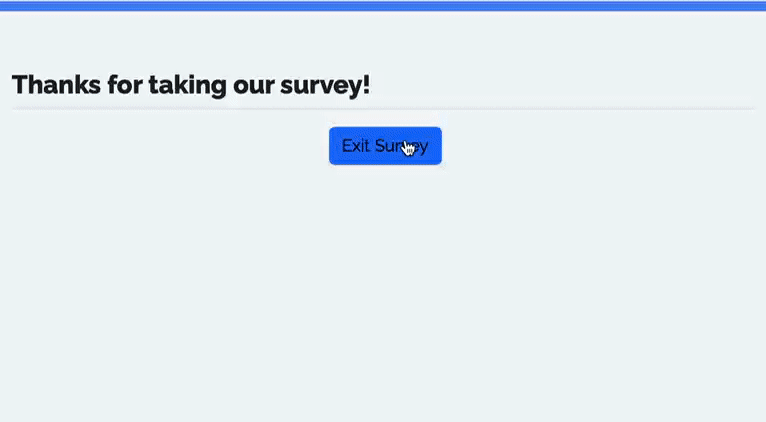
If rate_survey is FALSE, a confirm exit dialog box will pop up:
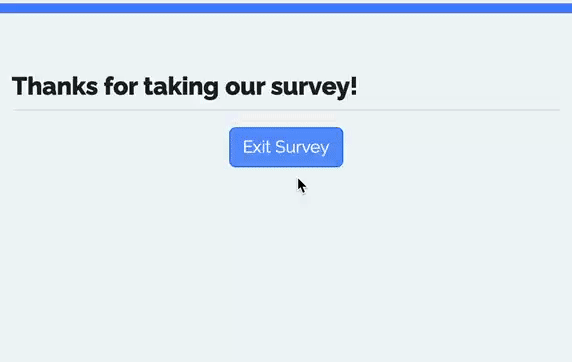
System translations
To systematically display the preset system messages and button text elements in a different language, change the system language using a different country code (default is "en" for English).
For example, to use Spanish use:
sd_server(
language = "es"
)Five languages are supported by default, but you can customize the messages to any language (or any message) you want. See the System Translations page for more details.